#58
Christoph Rumpel 🤠
@christophrumpel
🧪 PhpStorm Tips & Tricks #58 - Move cursor to matching brace
Have you ever tried to find a matching brace? I have many times!"Move Caret To Matching Brace " , and it also works for HTML tags 🔥@SeeBigg 🙏🏻
Sorry, your browser doesn't support embedded videos,
but don't worry, you can download it
and watch it with your favorite video player!
06:02 PM - Sep, 2021
#57
Christoph Rumpel 🤠
@christophrumpel
🧪 PhpStorm Tips & Tricks #57 - Remove unused imports
It's very easy to end up with unused imports in your classes. Glad there is a nice shortcut to remove them.optimize imports and also sorts your imports alphabetically. 👍
Sorry, your browser doesn't support embedded videos,
but don't worry, you can download it
and watch it with your favorite video player!
03:22 PM - Jun, 2022
Ready for more?
Tips & Tricks was just the beginning. In my new video course, I cover all the essential features of
PhpStorm like Refactoring , Testing , Debugging and Git in detail.
Show Me
#56
Christoph Rumpel 🤠
@christophrumpel
🧪 PhpStorm Tips & Tricks #56 - Sort lines alphabetically
Did you know that you can sort lines alphabetically through the global search? 👀 🔍
Sorry, your browser doesn't support embedded videos,
but don't worry, you can download it
and watch it with your favorite video player!
04:02 PM - May, 2022
#55
Christoph Rumpel 🤠
@christophrumpel
🧪 PhpStorm Tips & Tricks #55 - Check RegExp Inline
We all know how hard it can be to debug regular expressions. It's not always fun. 🙈@wiifm 🙏🏻
Sorry, your browser doesn't support embedded videos,
but don't worry, you can download it
and watch it with your favorite video player!
06:15 PM - May, 2022
#54
Christoph Rumpel 🤠
@christophrumpel
🧪 PhpStorm Tips & Tricks #54 - Modified Line Colors
Whenever you modify your code, you can see a little color indicator on the side. When you click it, you even see the what has changed. (change list)"Color Scheme -> VCS" and "Color Scheme -> Diff & Merge" .
Sorry, your browser doesn't support embedded videos,
but don't worry, you can download it
and watch it with your favorite video player!
10:00 AM - Nov, 2021
#53
Christoph Rumpel 🤠
@christophrumpel
🧪 PhpStorm Tips & Tricks #53 - Lorem ipsum
We all sometimes need a placeholder text.
In PhpStorm, you can type "lorem" and expand it with the tab key."lorem5" or even combine it with an emmet shortcut like "p>lorem5" @freekmurze 🙏🏻
Sorry, your browser doesn't support embedded videos,
but don't worry, you can download it
and watch it with your favorite video player!
06:02 PM - Sep, 2021
#52
Christoph Rumpel 🤠
@christophrumpel
🧪 PhpStorm Tips & Tricks #52 - Override Methods
When you want to override a method, PhpStorm helps you already out while typing it.@simioluwatomi 🙏🏻
Sorry, your browser doesn't support embedded videos,
but don't worry, you can download it
and watch it with your favorite video player!
07:02 PM - Nov, 2021
#51
Christoph Rumpel 🤠
@christophrumpel
🧪 PhpStorm Tips & Tricks #51 - Search By Capital Characters
I just learned something new! (from jphooiveld) While looking for specific files, you can just type the capital characters of the word.U pdateC hannelsC ommandT est" class.
Sorry, your browser doesn't support embedded videos,
but don't worry, you can download it
and watch it with your favorite video player!
08:30 PM - Nov, 2021
#50
Christoph Rumpel 🤠
@christophrumpel
🧪 PhpStorm Tips & Tricks #50 - Close All Active Tool Windows
While using PhpStorm, you often need to work with some windows like the terminal, project tree, or VCS. To close them, you can use the same shortcut you use for opening them. This takes a few seconds when you have multiple windows open.
Sorry, your browser doesn't support embedded videos,
but don't worry, you can download it
and watch it with your favorite video player!
06:02 PM - Oct, 2021
#49
Christoph Rumpel 🤠
@christophrumpel
🧪 PhpStorm Tips & Tricks #49 - Navigate Back & Forward
While scanning through files, you often need to go "back" to your last cursor position.
Sorry, your browser doesn't support embedded videos,
but don't worry, you can download it
and watch it with your favorite video player!
03:30 PM - Oct, 2021
#48
Christoph Rumpel 🤠
@christophrumpel
🧪 PhpStorm Tips & Tricks #48 - Store Window Layout
Do you hate to adapt your tool windows position with every project again? (like file tree from left to right)
Sorry, your browser doesn't support embedded videos,
but don't worry, you can download it
and watch it with your favorite video player!
05:42 PM - Sep, 2021
#47
Christoph Rumpel 🤠
@christophrumpel
🧪 PhpStorm Tips & Tricks #47 - Open Multiple Files
When working with tabs, you can select multiple files from pop-ups by holding "shift" and open them together. 👀
Sorry, your browser doesn't support embedded videos,
but don't worry, you can download it
and watch it with your favorite video player!
06:02 PM - Sep, 2021
#46
Christoph Rumpel 🤠
@christophrumpel
🧪 PhpStorm Tips & Tricks #46 - No need for $this
In a class, you don't have to write "$this->" every time to get auto-completion for properties or methods. It just works. This saves a lot of time. 🤗
Sorry, your browser doesn't support embedded videos,
but don't worry, you can download it
and watch it with your favorite video player!
06:27 PM - Sep, 2021
#45
Christoph Rumpel 🤠
@christophrumpel
🧪 PhpStorm Tips & Tricks #45 - Run Tests Before A Commit
With the release of @phpstorm 2021.2 today, you have more pre-commit options available. I'm excited that I can finally run a specific test configuration before a commit. 🤗
Sorry, your browser doesn't support embedded videos,
but don't worry, you can download it
and watch it with your favorite video player!
01:25 PM - Aug, 2021
#44
Christoph Rumpel 🤠
@christophrumpel
🧪 PhpStorm Tips & Tricks #44 - Speed Search 🔎
In EVERY dialog, prompt, tree, or folder you can start typing to search for something specific.
Sorry, your browser doesn't support embedded videos,
but don't worry, you can download it
and watch it with your favorite video player!
05:43 PM - Jul, 2021
#43
Christoph Rumpel 🤠
@christophrumpel
🧪 PhpStorm Tips & Tricks #43 - Learn About Commit Options
Commit options let you define actions to run before a commit like:
Sorry, your browser doesn't support embedded videos,
but don't worry, you can download it
and watch it with your favorite video player!
05:09 PM - Jul, 2021
#42
Christoph Rumpel 🤠
@christophrumpel
🧪 PhpStorm Tips & Tricks #42 - The Project View
Next to the search features, I like to work with the project view too. 3 important shortcuts can help:
Sorry, your browser doesn't support embedded videos,
but don't worry, you can download it
and watch it with your favorite video player!
05:09 PM - Jul, 2021
#41
Christoph Rumpel 🤠
@christophrumpel
🧪 PhpStorm Tips & Tricks #41 - Inline Refactoring
Just a tiny refactoring feature but so useful. Great that you can trigger it from both sides. (where the variable is defined and used)
Sorry, your browser doesn't support embedded videos,
but don't worry, you can download it
and watch it with your favorite video player!
05:37 PM - Jun, 2021
#40
Christoph Rumpel 🤠
@christophrumpel
🧪 PhpStorm Tips & Tricks #40 - Git Annotations
Need to check who changed a specific line of code? Or who else was working on this current file?
Sorry, your browser doesn't support embedded videos,
but don't worry, you can download it
and watch it with your favorite video player!
05:03 PM - May, 2021
#39
Christoph Rumpel 🤠
@christophrumpel
🧪 PhpStorm Tips & Tricks #39 - Find In Files
If you need to look for strings in your app you can select or copy the string and open "Find in Files". This way it will automatically paste this string and look for it. ✌
Sorry, your browser doesn't support embedded videos,
but don't worry, you can download it
and watch it with your favorite video player!
06:39 PM - May, 2021
#38
Christoph Rumpel 🤠
@christophrumpel
🧪 PhpStorm Tips & Tricks #38 - Complete The Current Statement
Did you know about the "Complete Current Statement" shortcut? It tries to finish the current line of. 👏
Sorry, your browser doesn't support embedded videos,
but don't worry, you can download it
and watch it with your favorite video player!
05:55 PM - May, 2021
#37
Christoph Rumpel 🤠
@christophrumpel
🧪 PhpStorm Tips & Tricks #37 - Easily Replace Quotes
How many times do you replace quotes? For me, definitely more than I want to :-)
Sorry, your browser doesn't support embedded videos,
but don't worry, you can download it
and watch it with your favorite video player!
04:58 PM - May, 2021
#36
Christoph Rumpel 🤠
@christophrumpel
🧪 PhpStorm Tips & Tricks #36 - CLI Features
Did you know that you can use some features right from the command line? (thx
@nuernberger_me )
Sorry, your browser doesn't support embedded videos,
but don't worry, you can download it
and watch it with your favorite video player!
06:41 PM - May, 2021
#35
Christoph Rumpel 🤠
@christophrumpel
🧪 PhpStorm Tips & Tricks #35 - Set Conditional Breakpoints
While debugging you are often only interested in one specific case that you want to take a closer look at.
Sorry, your browser doesn't support embedded videos,
but don't worry, you can download it
and watch it with your favorite video player!
07:23 PM - Apr, 2021
#34
Christoph Rumpel 🤠
@christophrumpel
🧪 PhpStorm Tips & Tricks #34 - Learn About Inline Watches
While debugging you often need to have quick look at specific values: Welcome inline watches
Sorry, your browser doesn't support embedded videos,
but don't worry, you can download it
and watch it with your favorite video player!
04:16 PM - Apr, 2021
#33
Christoph Rumpel 🤠
@christophrumpel
🧪 PhpStorm Tips & Tricks #33 - Debug Collections In Your App
To debug collections or chained method calls with Xdebug you can evaluate every call separately at a breakpoint without changing the code itself. 😮
Sorry, your browser doesn't support embedded videos,
but don't worry, you can download it
and watch it with your favorite video player!
07:40 PM - Apr, 2021
#32
Christoph Rumpel 🤠
@christophrumpel
🧪 PhpStorm Tips & Tricks #32 - Toggle Class Type When Creating A New One
Today's tip was brought to me by @freekmurze.
Sorry, your browser doesn't support embedded videos,
but don't worry, you can download it
and watch it with your favorite video player!
06:11 PM - Apr, 2021
#31
Christoph Rumpel 🤠
@christophrumpel
🧪 PhpStorm Tips & Tricks #31 - The No Mouse Commit
When you commit/push with PhpStorm tools, you can press the "Alt" key to show letters to trigger the "commit" or "push" button.
Sorry, your browser doesn't support embedded videos,
but don't worry, you can download it
and watch it with your favorite video player!
06:09 PM - Mar, 2021
#30
Christoph Rumpel 🤠
@christophrumpel
🧪 PhpStorm Tips & Tricks #30 - The Key Promoter X Plugin
Sometimes we fall into a habit of using the mouse for something, where we could have used a shortcut.
Sorry, your browser doesn't support embedded videos,
but don't worry, you can download it
and watch it with your favorite video player!
06:51 PM - Mar, 2021
#29
Christoph Rumpel 🤠
@christophrumpel
🧪 PhpStorm Tips & Tricks #29 - Run Tests
Another cool feature using the "Run Anything" prompt and custom "Run configurations" to run specific tests like unit, feature, or all.
Sorry, your browser doesn't support embedded videos,
but don't worry, you can download it
and watch it with your favorite video player!
06:51 PM - Mar, 2021
#28
Christoph Rumpel 🤠
@christophrumpel
🧪 PhpStorm Tips & Tricks #28 - Run Terminal Tasks
We often tend to run tasks from within the Terminal. That's fine, but what I prefer is to run them through "Run Anything".
Sorry, your browser doesn't support embedded videos,
but don't worry, you can download it
and watch it with your favorite video player!
05:53 PM - Mar, 2021
#27
Christoph Rumpel 🤠
@christophrumpel
🧪 PhpStorm Tips & Tricks #27 - Toggle Scope For Searches
I hope you already know your shortcuts for specific searches. ( files, classes, etc.)
Sorry, your browser doesn't support embedded videos,
but don't worry, you can download it
and watch it with your favorite video player!
04:48 PM - Feb, 2021
#26
Christoph Rumpel 🤠
@christophrumpel
🧪 PhpStorm Tips & Tricks #26 - Hello Changelist
In a repository, all changes will the stored to the "Default Changelist" in PhpStorm.
Sorry, your browser doesn't support embedded videos,
but don't worry, you can download it
and watch it with your favorite video player!
07:32 PM - Feb, 2021
#25
Christoph Rumpel 🤠
@christophrumpel
🧪 PhpStorm Tips & Tricks #25 - The Run Anything Dialog
The "Run Anything" prompt can be used to quickly run tasks like from npm/Yarn, but did you know that you can run Artisan calls too? 🤩
Sorry, your browser doesn't support embedded videos,
but don't worry, you can download it
and watch it with your favorite video player!
05:48 PM - Feb, 2020
#24
Christoph Rumpel 🤠
@christophrumpel
🧪 PhpStorm Tips & Tricks #24 - Toggle Plugins On And Off
I need to activate/deactivate some PhpStorm plugins more often. Gladly I can do that also through the global search.
Sorry, your browser doesn't support embedded videos,
but don't worry, you can download it
and watch it with your favorite video player!
05:23 PM - Feb, 2021
#23
Christoph Rumpel 🤠
@christophrumpel
🧪 PhpStorm Tips & Tricks #23 - The Presentation Assistant
The Presentation Assistant is great to show the shortcuts you are using while talks or presentations.
Sorry, your browser doesn't support embedded videos,
but don't worry, you can download it
and watch it with your favorite video player!
01:33 PM - Jan, 2021
#22
Christoph Rumpel 🤠
@christophrumpel
🧪 PhpStorm Tips & Tricks #22 - Tailwind CSS Support
If you work with #TailwindCSS, make sure to use the latest 2020.3 version of PhpStorm to support auto-completion and preview of the rules on mouse-over.
Sorry, your browser doesn't support embedded videos,
but don't worry, you can download it
and watch it with your favorite video player!
04:41 PM - Jan, 2021
#21
Christoph Rumpel 🤠
@christophrumpel
🧪 PhpStorm Tips & Tricks #21 - Open A New File In Split Mode
With PhpStorm 2020.3 you are able to open files directly in split mode. The shortcut works from within the sidebar, but also from the other windows like "recent files" which I really love.
Sorry, your browser doesn't support embedded videos,
but don't worry, you can download it
and watch it with your favorite video player!
04:00 PM - Dec, 2020
#20
Christoph Rumpel 🤠
@christophrumpel
🧪 PhpStorm Tips & Tricks #20 - Search PhpStorm Features Through Actions
Actions are commands + shortcuts in PhpStorm. With the action search, you can easily trigger features without knowing shortcuts.
Sorry, your browser doesn't support embedded videos,
but don't worry, you can download it
and watch it with your favorite video player!
06:52 PM - Nov, 2020
#19
Christoph Rumpel 🤠
@christophrumpel
🧪 PhpStorm Tips & Tricks #19 - The Go To Test Shortcut
This tip I received by
@SenseException . There is a shortcut for getting from a class to its test if given or create a new one.
Sorry, your browser doesn't support embedded videos,
but don't worry, you can download it
and watch it with your favorite video player!
03:14 PM - Nov, 2020
#18
Christoph Rumpel 🤠
@christophrumpel
🧪 PhpStorm Tips & Tricks #18 - Initialize Properties Automatically
Constructor arguments can be initialized by PhpStorm. Here are some interesting facts:
Sorry, your browser doesn't support embedded videos,
but don't worry, you can download it
and watch it with your favorite video player!
04:57 PM - Oct, 2020
#17
Christoph Rumpel 🤠
@christophrumpel
🧪 PhpStorm Tips & Tricks #17 - Version Control With Change Lists
Ever wondered about this little colored mark on a line? It shows your changes since the last commit.
Sorry, your browser doesn't support embedded videos,
but don't worry, you can download it
and watch it with your favorite video player!
05:12 PM - Oct, 2020
#16
Christoph Rumpel 🤠
@christophrumpel
🧪 PhpStorm Tips & Tricks #16 - File Colors
This one is actually a tip by @brendt_gd
. You can use scopes in combination with file colors to create highlighted sections in your project's tree view.
Sorry, your browser doesn't support embedded videos,
but don't worry, you can download it
and watch it with your favorite video player!
05:55 PM - Sep, 2020
#15
Christoph Rumpel 🤠
@christophrumpel
🧪 PhpStorm Tips & Tricks #15 - Multi Cursors Part 2
I got some feedback about more ways to use multiple cursors in PhpStorm, so here are two more:
Sorry, your browser doesn't support embedded videos,
but don't worry, you can download it
and watch it with your favorite video player!
04:46 PM - Sep, 2020
#14
Christoph Rumpel 🤠
@christophrumpel
🧪 PhpStorm Tips & Tricks #14 - The Productivity Guide
The Productivity Guide shows you an overview of your PhpStorm features usage. It tells you about what you use regularly and what you never used before.
Sorry, your browser doesn't support embedded videos,
but don't worry, you can download it
and watch it with your favorite video player!
04:23 PM - Sep, 2020
#13
Christoph Rumpel 🤠
@christophrumpel
🧪 PhpStorm Tips & Tricks #13 - I Can't Live Without The File Structure Tool
When you're checking a longer class, the "File Structure" tool window becomes super handy. It...
Sorry, your browser doesn't support embedded videos,
but don't worry, you can download it
and watch it with your favorite video player!
05:41 PM - Sep, 2020
#12
Christoph Rumpel 🤠
@christophrumpel
🧪 PhpStorm Tips & Tricks #12 - If / Else Transformations
There are numerous things you can do with if/else statements in PhpStorm like:
Sorry, your browser doesn't support embedded videos,
but don't worry, you can download it
and watch it with your favorite video player!
04:26 PM - Aug, 2020
#11
Christoph Rumpel 🤠
@christophrumpel
🧪 PhpStorm Tips & Tricks #11 - Multi Cursor Usage Is a Must
Multi-cursors are so powerful and a must-have in every code editor.
Sorry, your browser doesn't support embedded videos,
but don't worry, you can download it
and watch it with your favorite video player!
03:52 PM - Aug, 2020
#10
Christoph Rumpel 🤠
@christophrumpel
🧪 PhpStorm Tips & Tricks #10 - Postfix Templates
Next to "Live Templates" there are also "Postfix Templates" which you can trigger by putting a "." after an expression and then add a key.
Sorry, your browser doesn't support embedded videos,
but don't worry, you can download it
and watch it with your favorite video player!
03:13 PM - Aug, 2020
#9
Christoph Rumpel 🤠
@christophrumpel
🧪 PhpStorm Tips & Tricks #9 - The Best Way To Explore Code
I use the "Go to declaration" shortcut all the time to check a class/method that was used. This was essential for learning how Laravel works under the hood.
Sorry, your browser doesn't support embedded videos,
but don't worry, you can download it
and watch it with your favorite video player!
04:38 PM - Aug, 2020
#8
Christoph Rumpel 🤠
@christophrumpel
🧪 PhpStorm Tips & Tricks #8 - Hide The Current Active Tool Window
There are shortcuts for all tool windows like the sidebar, console, etc. The same close it again.
Sorry, your browser doesn't support embedded videos,
but don't worry, you can download it
and watch it with your favorite video player!
05:12 PM - Aug, 2020
#7
Christoph Rumpel 🤠
@christophrumpel
🧪 PhpStorm Tips & Tricks #7 - The Best Way To Run Tests
To run a specific test depending on your cursor position, use the "Run context configuration" shortcut.
Sorry, your browser doesn't support embedded videos,
but don't worry, you can download it
and watch it with your favorite video player!
06:41 PM - Jul, 2020
#6
Christoph Rumpel 🤠
@christophrumpel
🧪 PhpStorm Tips & Tricks #6 - Surround With Using Emmet
Last time I showed you the "Surround With" feature, but there is more to it.
@pronskiy gave me a hint that we can use it together with Emmet. 😍
Sorry, your browser doesn't support embedded videos,
but don't worry, you can download it
and watch it with your favorite video player!
03:55 PM - Jun, 2020
#5
Christoph Rumpel 🤠
@christophrumpel
🧪 PhpStorm Tips & Tricks #5 - Surround Selection With
When I needed a tag around some given text, I always created the tag first, then put the text in. I got used to this tedious behavior 🙈
Sorry, your browser doesn't support embedded videos,
but don't worry, you can download it
and watch it with your favorite video player!
05:05 PM - Jul, 2020
#4
Christoph Rumpel 🤠
@christophrumpel
🧪 PhpStorm Tips & Tricks #4 - Convert To Arrow Functions
You can easily convert functions to arrow functions by using the "show context action" (⌥ + enter) shortcut.
Sorry, your browser doesn't support embedded videos,
but don't worry, you can download it
and watch it with your favorite video player!
04:41 PM - Jun, 2020
#3
Christoph Rumpel 🤠
@christophrumpel
🧪 PhpStorm Tips & Tricks #3 - Style Your IDE Through The Global Search
You can style many parts of your IDE within the global search without visiting the settings page like the:
Sorry, your browser doesn't support embedded videos,
but don't worry, you can download it
and watch it with your favorite video player!
04:14 PM - Jun, 2020
#2
Christoph Rumpel 🤠
@christophrumpel
🧪 PhpStorm Tips & Tricks #2 - Auto-complete For Composer Packages
Version 2020.1 brought some cool new Composer features like showing the exact used version of a package in the composer.json file.
Sorry, your browser doesn't support embedded videos,
but don't worry, you can download it
and watch it with your favorite video player!
02:45 PM - Jun, 2020
#1
Christoph Rumpel 🤠
@christophrumpel
🧪 PhpStorm Tips & Tricks #1 - Use Live Templates
Here is one of my favorite live templates to create a simple new test exactly how I like them. Customizing everything to your needs is a key to workflow that you can benefit the most from. 🕺
Sorry, your browser doesn't support embedded videos,
but don't worry, you can download it
and watch it with your favorite video player!
08:34 PM - Jun, 2020
You made it till the end 👏
Tips & Tricks was just the beginning. In my new video course, I cover all the essential features of
PhpStorm like Refactoring , Testing , Debugging and Git in detail.
Show Me


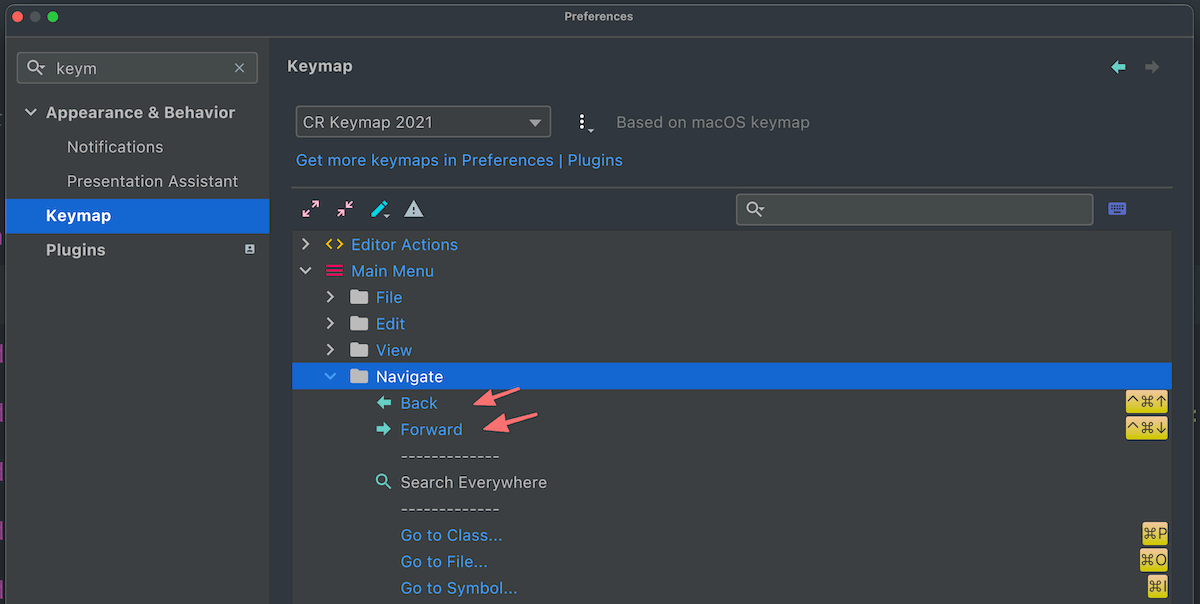 In video example below, I follow Laravel's kernel and route flow while using those shortcuts.
In video example below, I follow Laravel's kernel and route flow while using those shortcuts.